¶ Navigating the main user interface
By default, the Cospace Web interface opens to your Files page
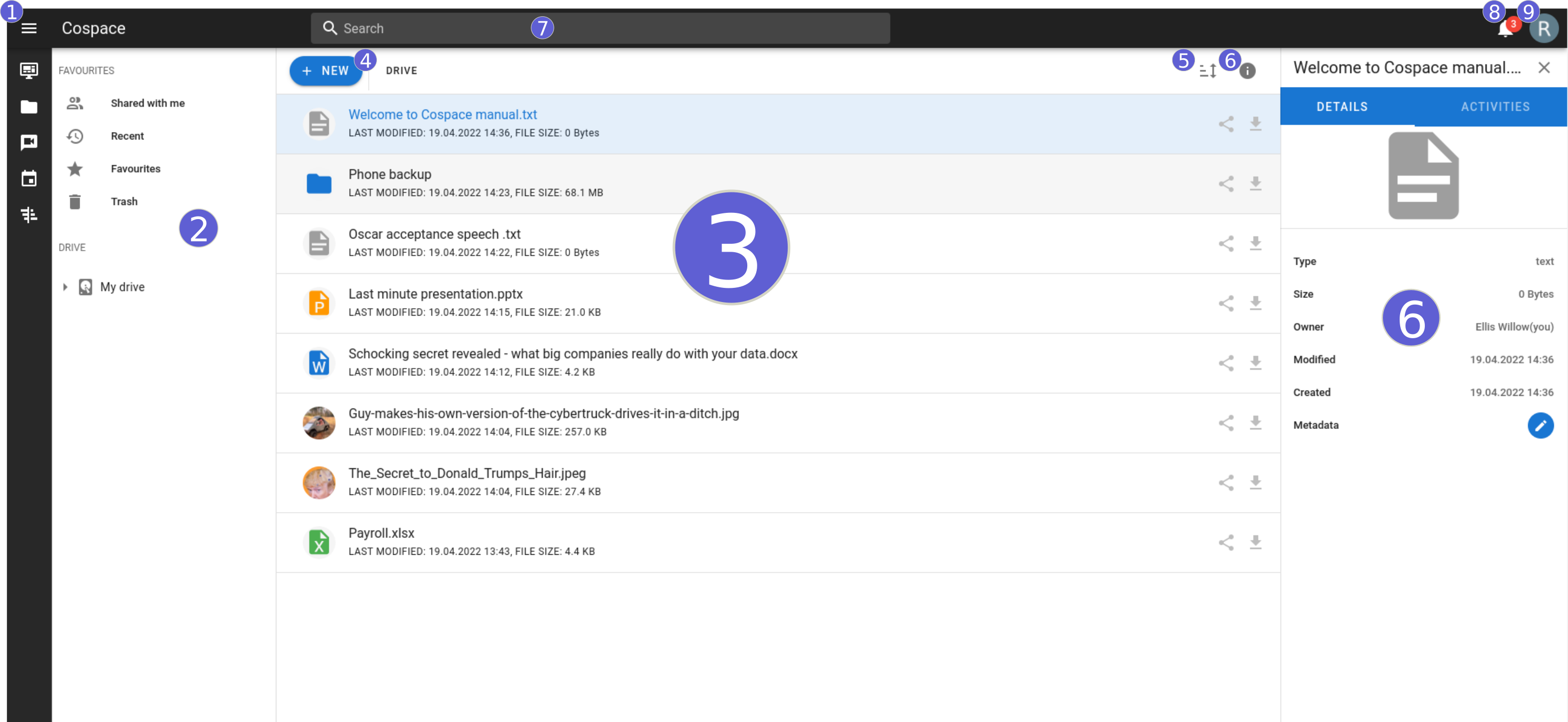
¶ 1. Apps Selection Menu
Located in the upper left corner.
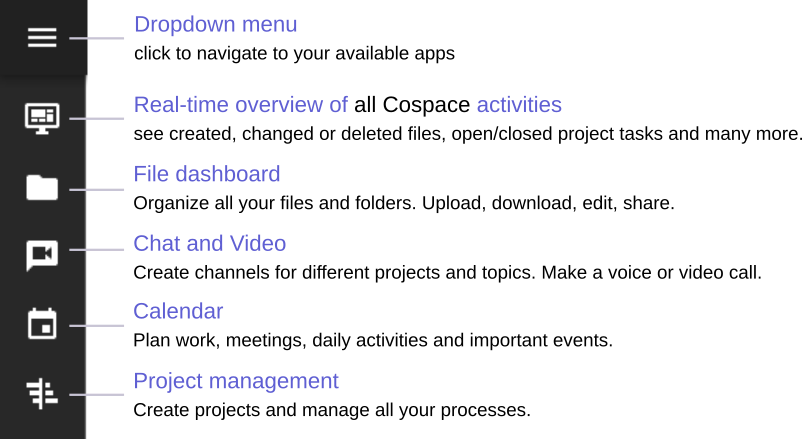
¶ 2. Apps Information field
Located in the left sidebar. This provides filters and tasks associated with your selected app. For example, when you are using the Files apps you have a special set of filters for quickly finding your files, such as files that have been shared with you, recent files, favorites and files in the trash. You’ll see different items for other apps
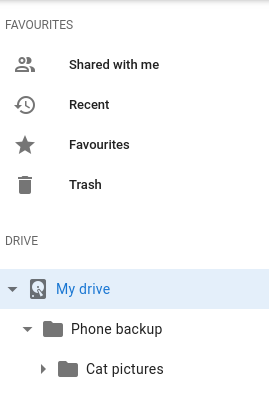
Deleted files can be restored from trash within 15 days
¶ 3. Application View
The main central field in the Cospace user interface. This field displays the contents or user features of your selected app.
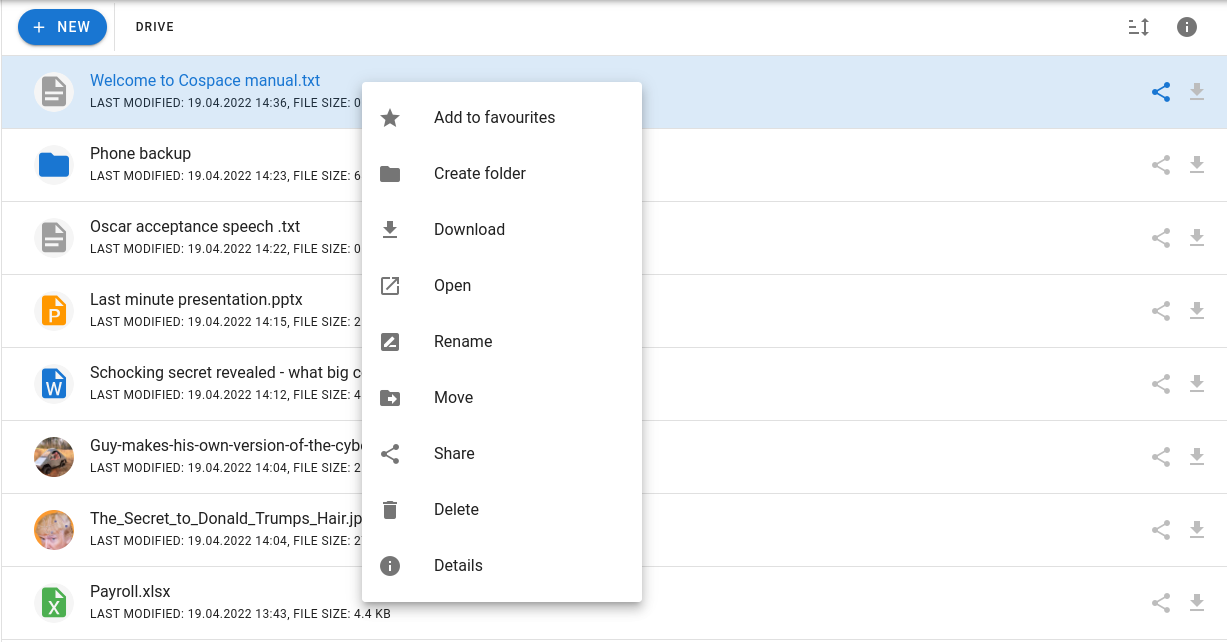
¶ 4. New button
Located over the main viewing window (the Application View). The NEW button enables you to create new files, new folders, or upload files.
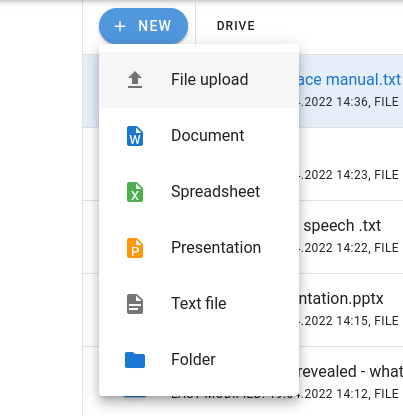
You can also drag and drop files from your file manager into the Files dashboard to upload them.
¶ 5. Sorting button
Located upper right corner/below the profile menu. Click the sorting icon to sort all your files by created date, modified date, file size, name, or type.
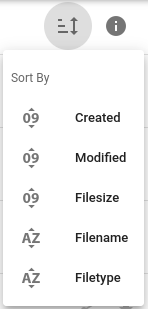
By default all files are organized by created date.
¶ 6. Info button
Located upper right corner/next to the sorting button. See all the essential information about files by clicking the info button. You can see all the details -modified and created date, the size, type and owner of a file and even edit metadata for each document.
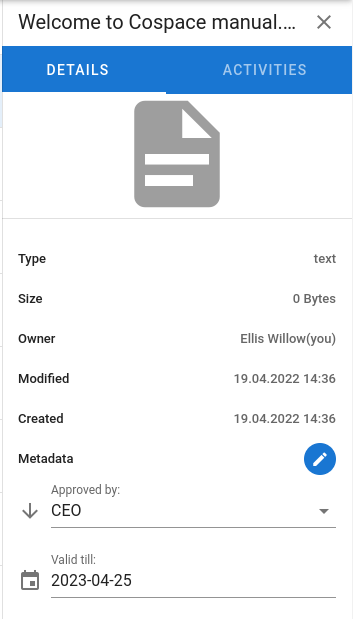
¶ 7. Search field
Located on the top. Click to search for files and entries of the current app.

¶ 8. Notifications
Located upper right corner. Notifications will let you know if someone added you as a member, shares a new file or folder with you, writes you a message, mentions you in a comment and so much more to make sure you're always up to date.
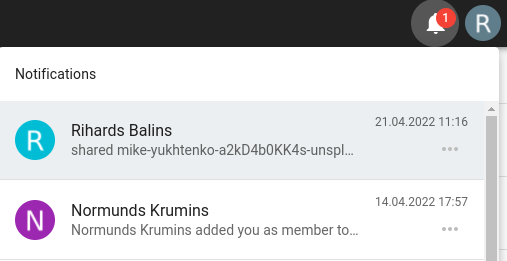
¶ 9. User menu
Click on your Cospace profile picture, located to the right of the notifications button, to open your Personal Settings dropdown menu.
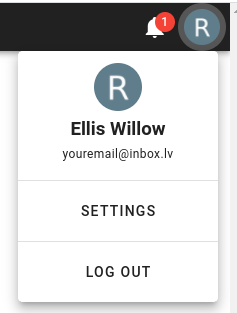
See Settings page in Cospace manual left sidebar to learn more about personal and admin settings.